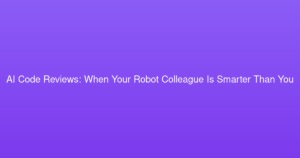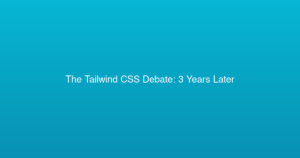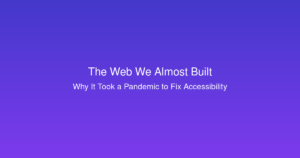Automating WordPress Maintenance: Set It and Forget It
Stop doing WordPress maintenance manually. Here’s how to automate everything and sleep better.
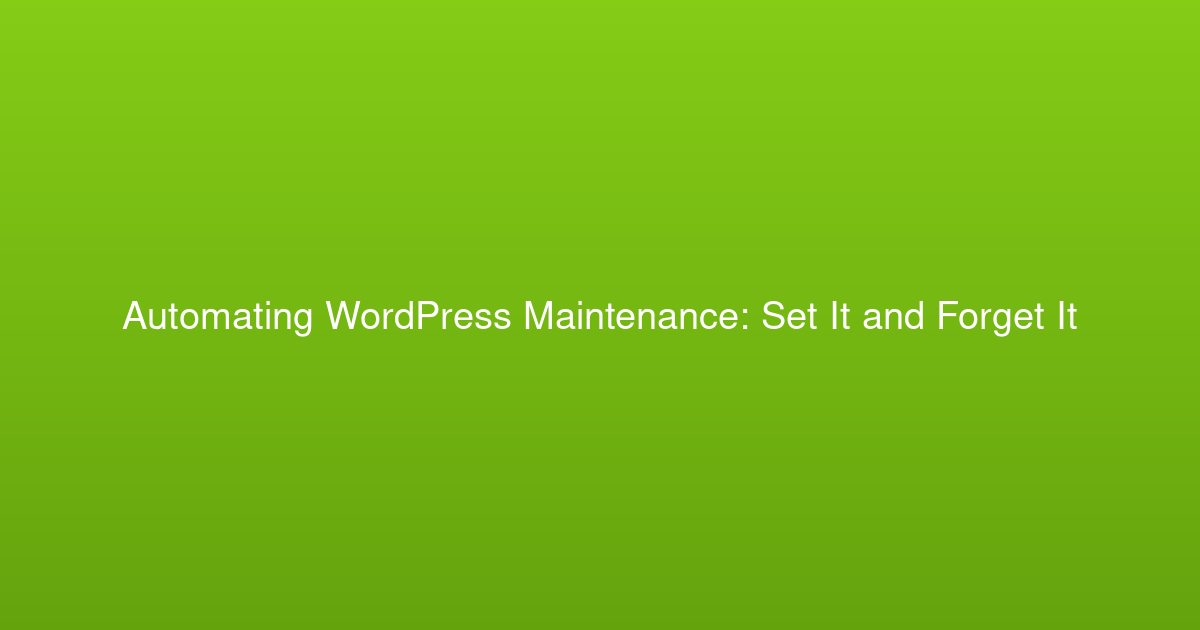
Automating WordPress Maintenance: Set It and Forget It
Published: September 3, 2025
At 3 AM last Tuesday, I got a text from a client: “The website’s down.” My first thought wasn’t panic—it was relief. Not because their site was down (that’s never good), but because I knew exactly what had happened and how to fix it. My automated monitoring had already detected the issue, created a backup, and sent me detailed logs. The site was back online in five minutes.
This is what proper WordPress maintenance automation looks like. Not just updates and backups, but a comprehensive system that keeps sites healthy, secure, and running smoothly without constant human intervention. After managing hundreds of WordPress sites over the years, I’ve learned that the best maintenance is the kind you never have to think about.
The Reality of WordPress Maintenance
Let’s be honest: WordPress maintenance is boring. It’s also critical. Updates, backups, security monitoring, performance optimization—none of it is exciting, but all of it is necessary. The problem is that boring tasks get postponed until they become urgent problems.
I used to manage maintenance manually. Every Monday morning, I’d log into client sites, check for updates, review security logs, and hope nothing had broken over the weekend. It was tedious, error-prone, and didn’t scale past about 10 sites.
Automation changed everything. Now I manage 50+ WordPress sites with less effort than it used to take for five. The secret isn’t magic—it’s systematically automating every repetitive task and building intelligent monitoring around the things that can’t be automated.
The Foundation: Hosting That Doesn’t Suck
Automation starts with choosing hosting providers that actually support it. Cheap shared hosting with cPanel might save money upfront, but it’ll cost you in maintenance overhead.
I standardize on WP Engine and Kinsta for most clients. Both offer staging environments, automated daily backups, and Git-based deployment workflows. WP Engine’s automated updates are particularly good—they test updates in staging before applying them to production.
For budget-conscious clients, I use SiteGround’s managed WordPress hosting. It’s not as feature-rich as premium providers, but it includes automated updates, daily backups, and decent security monitoring at a reasonable price.
Update Automation: The Smart Way
Automatic updates get a bad rap because people implement them poorly. The key is staged automation with rollback capabilities:
Step 1: Automated Testing
Updates first deploy to a staging environment where automated tests verify core functionality. I use a combination of WP-CLI health checks and custom scripts that test critical user journeys.
Step 2: Scheduled Production Updates
If staging tests pass, updates deploy to production during low-traffic windows. For most sites, this means Tuesday mornings at 2 AM.
Step 3: Post-Update Monitoring
After updates deploy, automated monitoring checks for broken functionality, increased load times, or error rate spikes. If problems are detected, the system can automatically rollback.
This setup catches 95% of update-related issues before they affect users. The 5% that slip through are usually edge cases that would have broken during manual updates too.
Backup Strategy: More Than Just Files
Everyone knows backups are important. Not everyone implements them correctly. A good backup strategy covers multiple scenarios:
Daily Incremental Backups: UpdraftPlus or BackWPup with cloud storage (AWS S3, Google Drive, Dropbox). These catch day-to-day changes with minimal storage overhead.
Pre-Update Snapshots: Before any major update, the system creates a complete snapshot. If something breaks, rollback is one click.
Off-Site Archive Storage: Monthly full backups stored in a different geographic region. This protects against catastrophic hosting failures.
Backup Testing: Automated monthly tests that restore backups to a test environment and verify functionality. Untested backups are just expensive placebos.
Security Monitoring: Beyond Plugin Scanners
WordPress security plugins are fine for basic protection, but comprehensive security requires multiple layers:
Real-Time Monitoring: Wordfence or Sucuri for malware scanning, firewall protection, and intrusion detection.
File Integrity Monitoring: Automated alerts when core WordPress files change unexpectedly. This catches compromises that malware scanners might miss.
Login Monitoring: Failed login attempt tracking, unusual access pattern detection, and automatic IP blocking for brute force attacks.
Vulnerability Tracking: Automated scanning for known vulnerabilities in themes and plugins, with alerts for critical security updates.
Performance Monitoring: Speed Matters
Site speed affects everything: user experience, search rankings, conversion rates. Automated performance monitoring catches problems before they impact your business:
Uptime Monitoring: UptimeRobot or Pingdom checking site availability every minute from multiple locations.
Speed Monitoring: GTmetrix or WebPageTest running weekly performance audits with alerts for speed degradation.
Database Optimization: WP-Optimize or WP Rocket running scheduled database cleanups to remove spam, revisions, and other bloat.
Image Optimization: Smush or ShortPixel automatically compressing new images and optimizing existing media libraries.
The Monitoring Dashboard
All this automation is useless without good visibility. I use a combination of tools to create a unified dashboard:
ManageWP: Centralized dashboard for all WordPress sites showing update status, backup status, and basic health metrics.
UptimeRobot: Real-time uptime monitoring with SMS and email alerts for downtime.
Google Analytics: Automated weekly reports showing traffic trends, performance metrics, and user behavior changes.
Custom Scripts: Weekly health reports that check for broken links, missing images, plugin conflicts, and other common issues.
Client Communication Automation
Clients want to know their sites are being maintained, but they don’t want daily technical reports. I automate client communication with monthly summary reports that include:
- Uptime statistics and performance metrics
- Security scan results and threat activity
- Updates applied and any issues resolved
- Backup status and storage usage
- Recommendations for improvements
These reports are generated automatically and sent on the first of each month. Clients feel informed without being overwhelmed, and I don’t spend hours writing status updates.
Emergency Response Automation
When something does go wrong, speed matters. My emergency response workflow is mostly automated:
Immediate Alert: Critical issues trigger instant notifications via SMS, email, and Slack.
Automatic Diagnosis: Scripts run basic diagnostics and include results in the alert. Is it a server issue? Plugin conflict? Database problem?
Rollback Decision Tree: For update-related issues, the system can automatically rollback if certain criteria are met (error rate spike, homepage returning 500 status, etc.).
Client Notification: If the issue affects user experience, automated emails notify clients with estimated resolution time.
Cost-Benefit Analysis
Setting up comprehensive automation requires upfront investment: premium plugins, monitoring services, hosting upgrades, and development time. For a typical small business site, the monthly cost runs $50-100.
But consider the alternative: manual maintenance for 20 sites takes about 10 hours per month. At $100/hour, that’s $1,000 in labor costs. The automation pays for itself quickly, and the improved reliability is priceless.
What Can’t Be Automated
Automation handles the routine stuff, but some tasks still require human judgment:
- Major version updates (WordPress 6.x to 7.x)
- Theme changes or significant redesigns
- Complex plugin conflicts
- Performance optimization beyond basic cleanup
- Strategic decisions about new features or functionality
The goal isn’t to eliminate human involvement—it’s to eliminate human involvement in routine tasks so you can focus on strategic work that actually matters.
Getting Started
You don’t need to automate everything at once. Start with the basics:
- Set up automated daily backups
- Configure automatic minor updates
- Install uptime monitoring
- Add basic security scanning
Once those are working reliably, gradually add more sophisticated monitoring and automation. The key is building a system that’s more reliable than manual processes, not more complex.
WordPress maintenance doesn’t have to be a constant burden. With proper automation, it becomes background noise—important but invisible. Your sites stay healthy, your clients stay happy, and you can focus on building new things instead of constantly fixing old ones.
That’s a win-win worth automating.